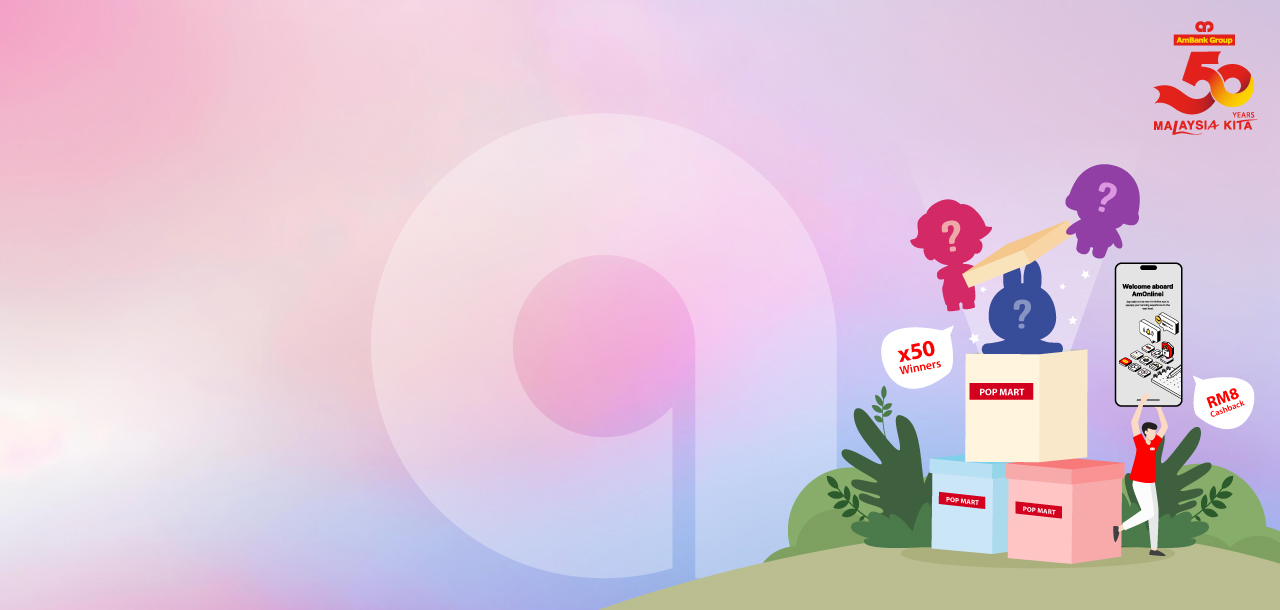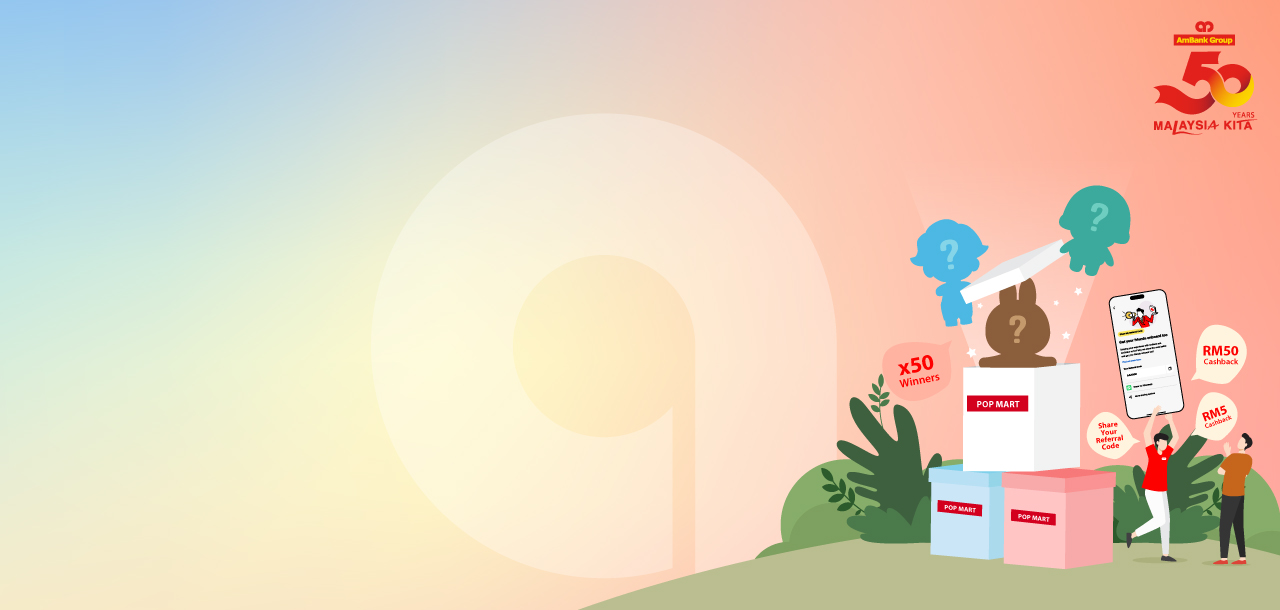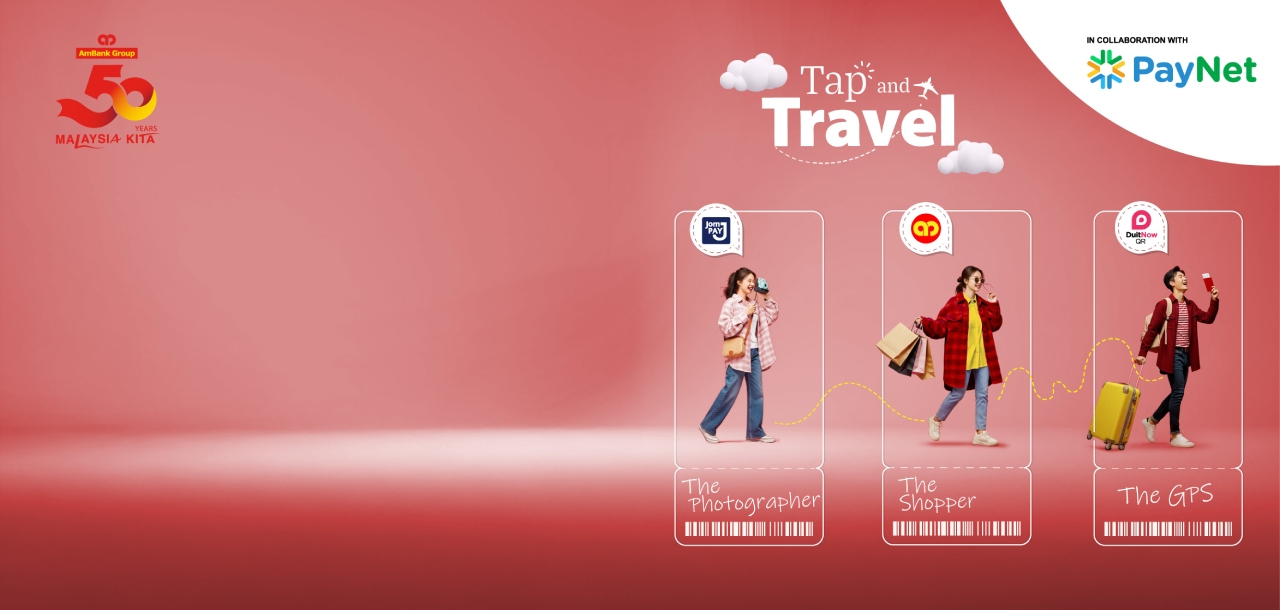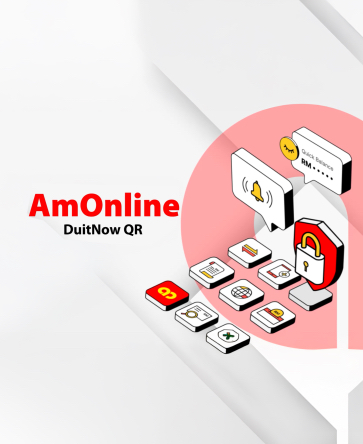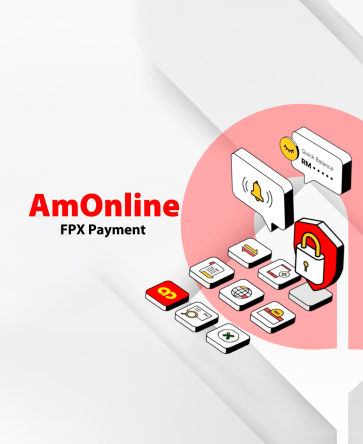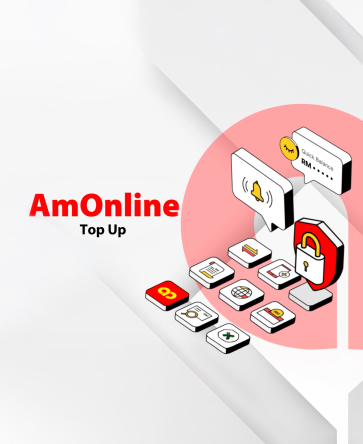Video Guides
Frequent Asked Questions
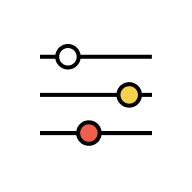
Get Started
About AmOnline
New to AmBank
Register for AmOnline
Device Binding
Log In to AmOnline
Quick Access
Security
AmSecure Activation
Cooling-off Period
AmSecure Authorisation
Kill Switch
Forgot Username/Password
Change Security Image
Online Safety Tips
Device Security
Rewards
BonusLink
Refer a Friend
Other Features
Quick Balance
Search Assistance
Welcome Challenge
Help & Support
Manage Settings
Personal Information
Notifications & Inbox
![]()
Current/Savings Account/-i & Foreign Currency Current Account/-i
View Details
Set Default Account
Manage Settings
Open an account
Fixed/Term Deposit
View Details
Place Deposit
Redeem Deposit
Manage Settings
Loan/Financing
View Details
Manage Settings
Apply for Personal Loan/Financing
Apply for ASB/ASB2 Financing-i
Consolidate Your Debt
Insurance
View Details
Manage Settings
Purchase / Renew Insurance
Unit Trust
View Details
Manage Settings
Open Unit Trust Account
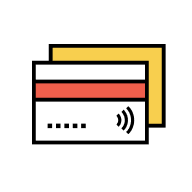
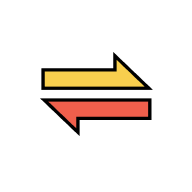
AutoDeposit